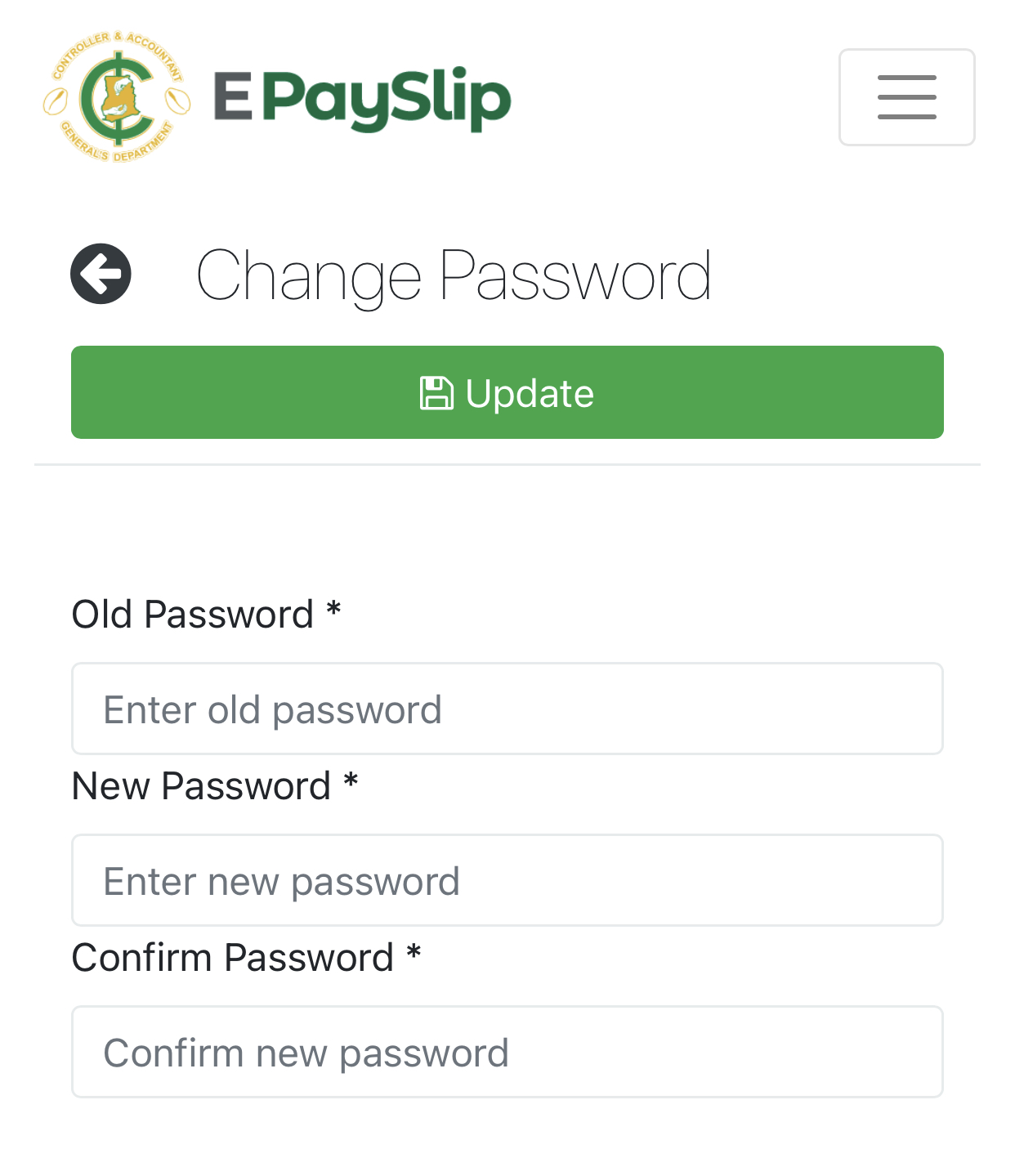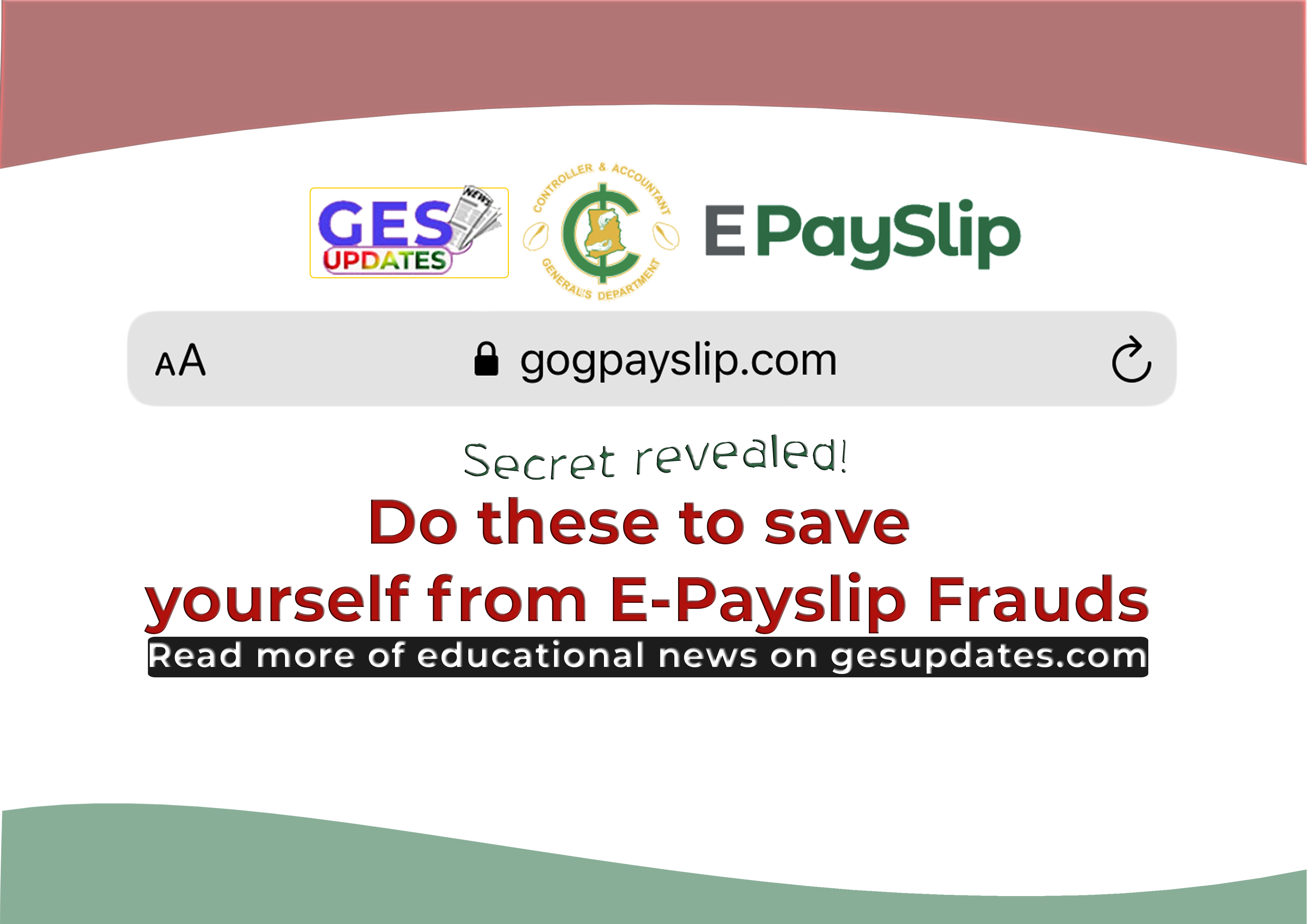
Your login credentials are the only details one can use to get access to your E-Payslip Portal.
If you have ever given out your Staff Id and password to someone (either a cafe attendant or a student), there is the need to change your password in order to secure yourself from.
Some teachers only take away the piece of paper they were given to write their staff Ids and password.
But that is not enough, WHY?
Some Cafe attendants in the process save the login credentials so taking away the paper you were given, in some way is a COS 90.
A member of the teaching fraternity experienced same when he was called by someone who was claiming to have sent him a mandate number and for that matter should be mentioned to him.
The person could have accessed any LOAN he wishes (according to your affordability) If he succeeded in tricking him to mention the mandate number that was sent to him.
Do Any of these two things to be secured in the hands of fraudster;
1. Visit the payslip portal and download/save the payslip for the month you want to go and print, save as PDF and forward it to the cafe attendant via whatsapp or E-mail or any other medium the cafe attendant deems appropriate.
2. Always change your password after visiting the cafe for a print out of payslip
Find below the process to changing your Password on the E-Payslip Portal
PROCEDURES TO CHANGE PASSWORD ON E-PAYSLIP PORTAL
- Visit the official GoG e-payslip platform at gogpayslip.com
- Close or tap ‘Click here to continue’ on the pop-up that shows at the interface.
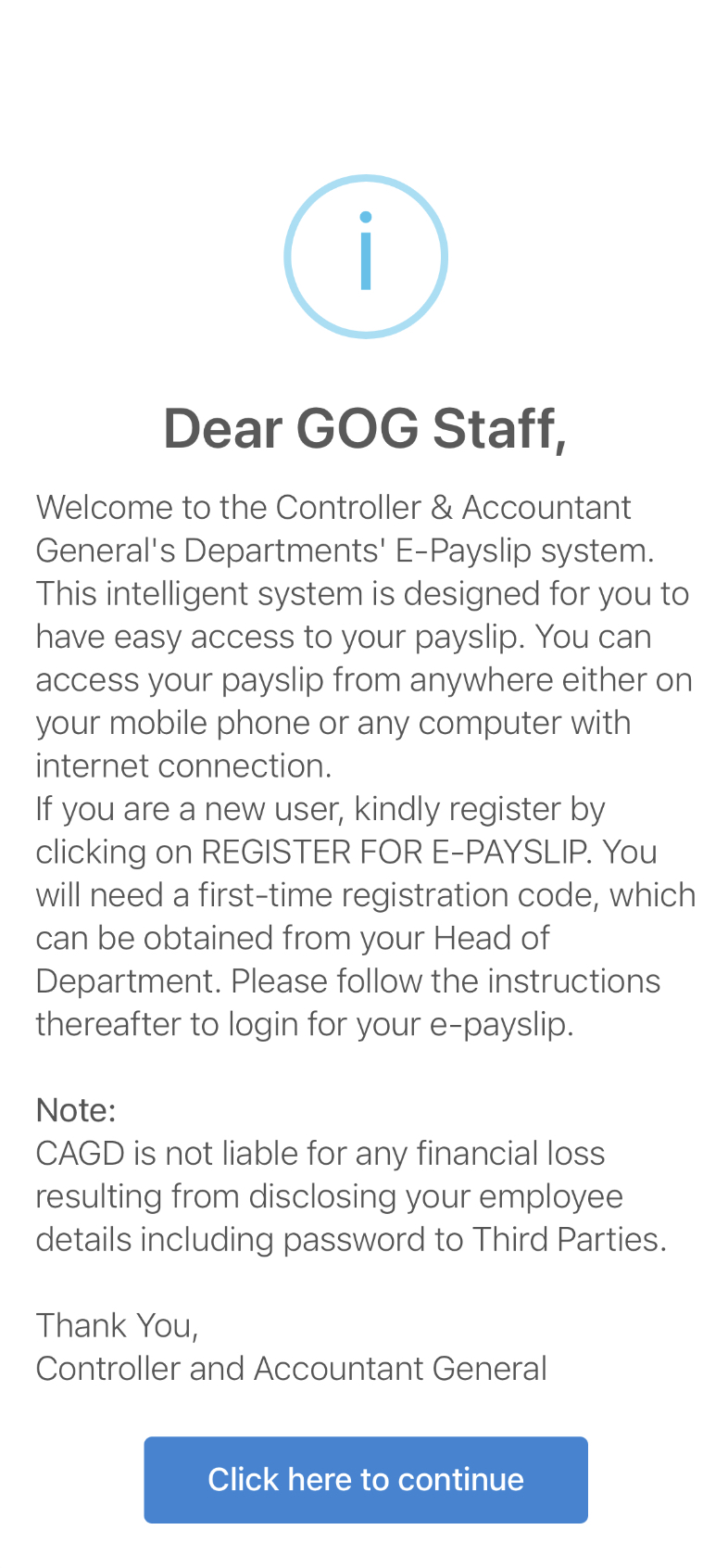
- Enter your Staff ID
- Enter your Password
- Enter the confirmation code as it is shown under your password
- Click Login
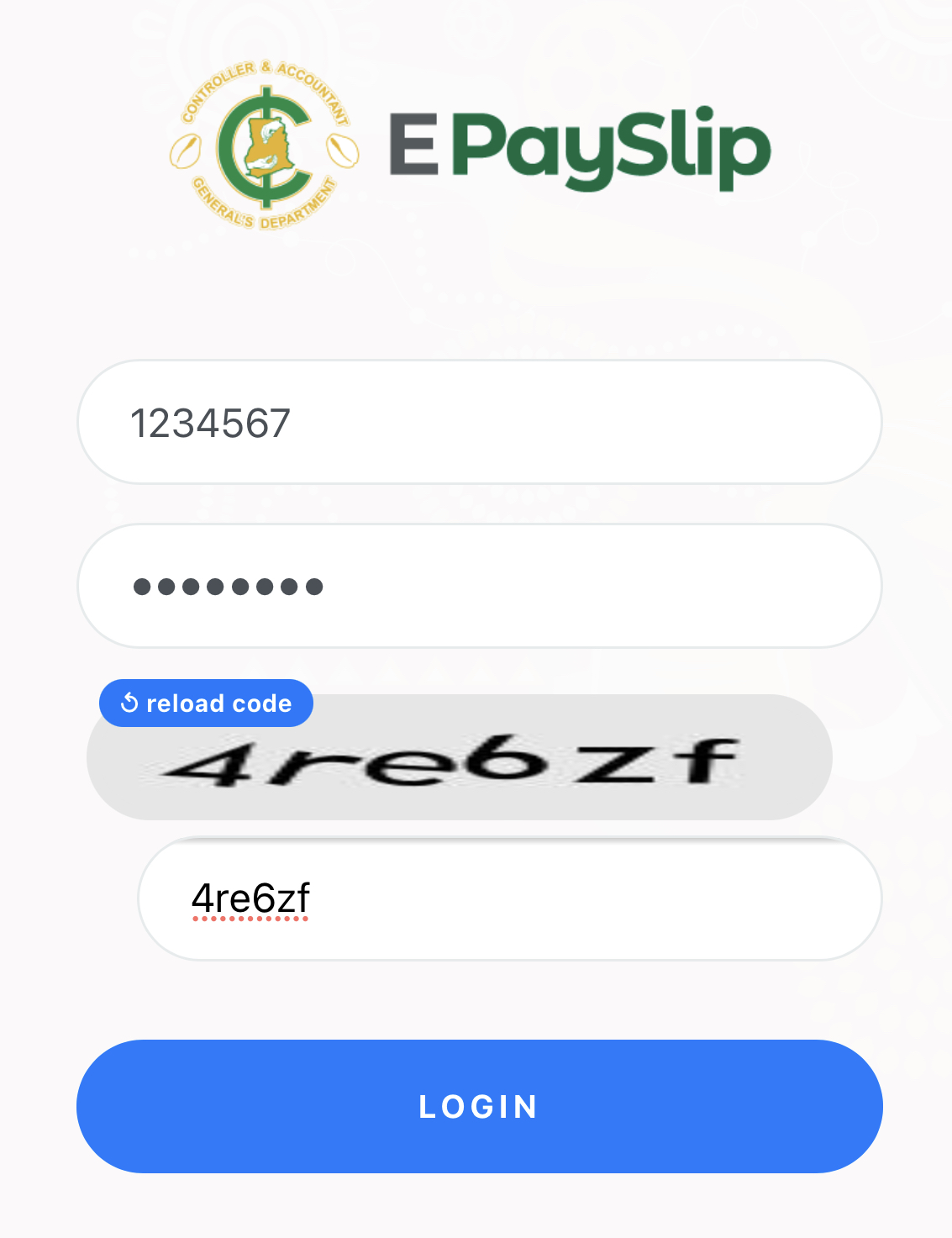
- Click skip on the pop-up that shows when you log in to your account (there will not be anything if you have already undertaken the survey)
- Locate and click on the ‘GHANGE PASSWORD ‘
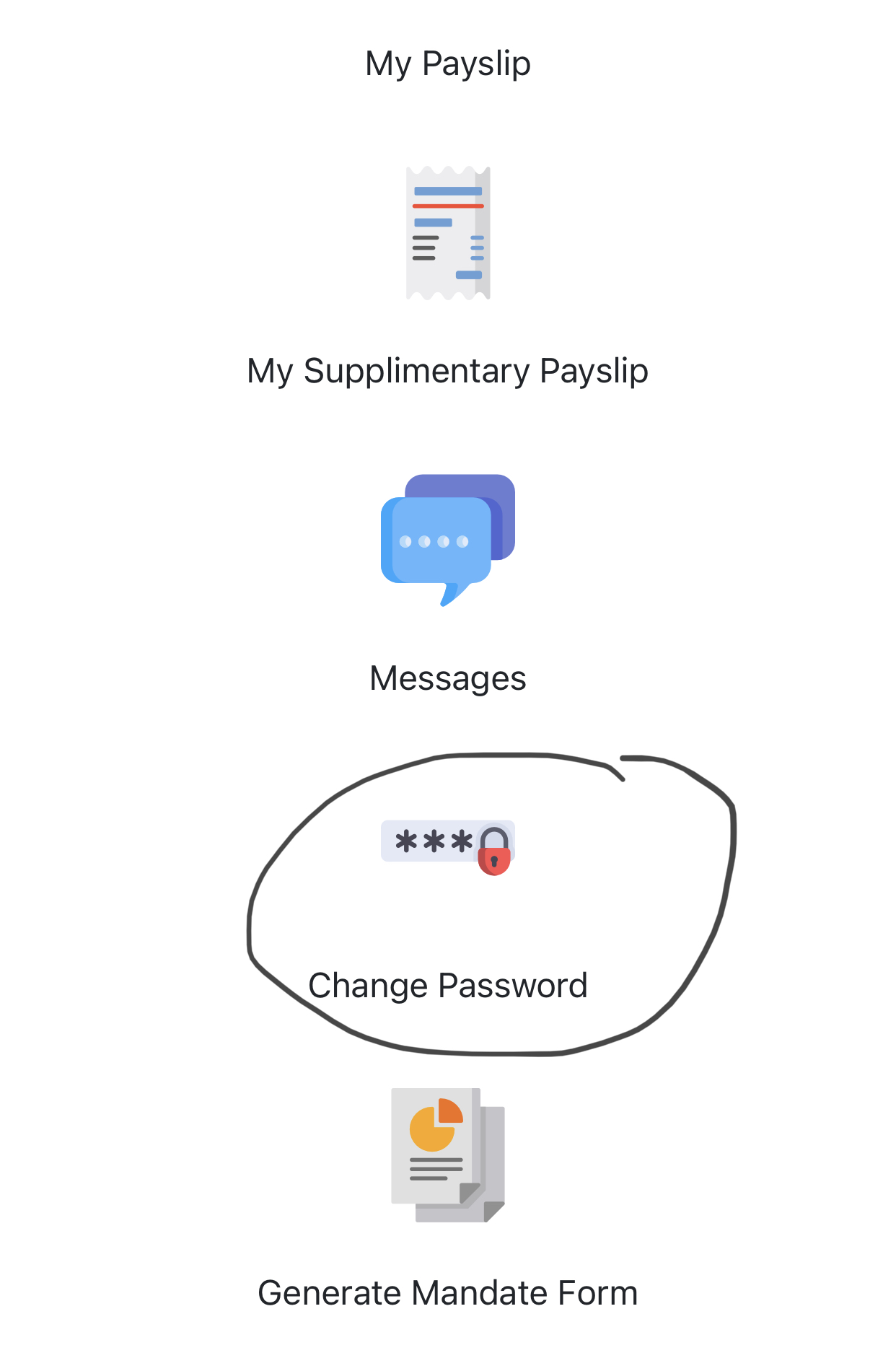
- Enter your old password
- Then type the new password you want to use
- Confirm the new password (thus retyping the new password)
- Complete the process by clicking on the “Update”